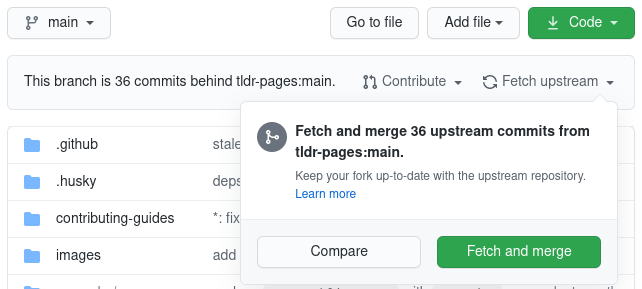git-terminal.md 4.3 KB
Using Git
Opening a Pull Request
Most people submit pull requests to the tldr-pages project using GitHub's web interface.
If you prefer, you can do most of the process using the command-line instead. The overall process should look somewhat like this:
Fork the tldr-pages/tldr repository on the GitHub web interface.
Clone your fork locally:
git clone https://github.com/{{your_username}}/tldr.git && cd tldrCreate a feature branch, e.g. named after the command you plan to edit:
git switch -c {{branch_name}}
[!WARNING] It is bad practice to submit a PR from the
mainbranch of your forked repository. Please create pull requests from a well-named feature branch.
Make your changes (edit existing files or create new ones)
Commit the changes (following the commit message guidelines):
git commit --all -m "{{commit_message}}"Push the commit(s) to your fork:
git push -u origin HEADIf you want to avoid setting the upstream every time and just run
git push:git config push.autoSetupRemote true
[!WARNING] Please avoid force-pushing since it makes the review process harder.
- Go to the GitHub page for your fork and click the green "Compare & pull request" button.
Please only send related changes in the same pull request. Typically a pull request will include changes in a single file unless the pull request introduces translations. (Exceptions are occasionally acceptable)
Updating your fork
Forks of GitHub repositories aren't updated automatically. You should update your fork regularly to keep it up-to-date with the latest changes and avoid merge conflicts.
There are two ways to update your fork.
- Via the GitHub web interface. Click
Fetch upstreamand thenFetch and mergeon the fork as shown below:
Using Git in the terminal:
git switch main git remote add upstream https://github.com/tldr-pages/tldr.git # only run if you don't already have the upstream remote (check with "git remote -v") git fetch upstream main git merge upstream/main # in case you have any merge conflicts, click the link below to see how to resolve them git push
How to resolve merge conflicts
Changing the email of your last commit
If the email that you used for the last commit isn't associated with your GitHub account, you can either add it here or change the email of the commit with the following commands:
git commit --amend --author="Your Name <new.email@example.com>"
git push --force-with-lease
Changing the email of any commit(s)
Perform an interactive rebase, specifying the reference of the earliest commit to modify as the argument. For example, if the earliest commit with the wrong email address was 6 commits ago, you can specify the commit hash (check it with
git log) or justHEAD~6.git rebase --interactive HEAD~6You'll see a list of commits starting from the referenced commit to
HEAD. All of them will default to the instructionpick, this means using the commit as-is when replaying them. For the commits you want to edit, replace the wordpickwithedit, then save and exit the editor.The branch will rewind to the referenced commit, then replay them until it reaches a commit with the
editinstruction. Amend the commit for the correct email address, then continue rebasing. Repeat this step until you've successfully finished rebasing and replayed all commits.git commit --amend --author "Your Name <correct@example.org>" git rebase --continueFinally, because you modified the branch history, you'll need to force push back to your remote repository.
git push --force-with-lease