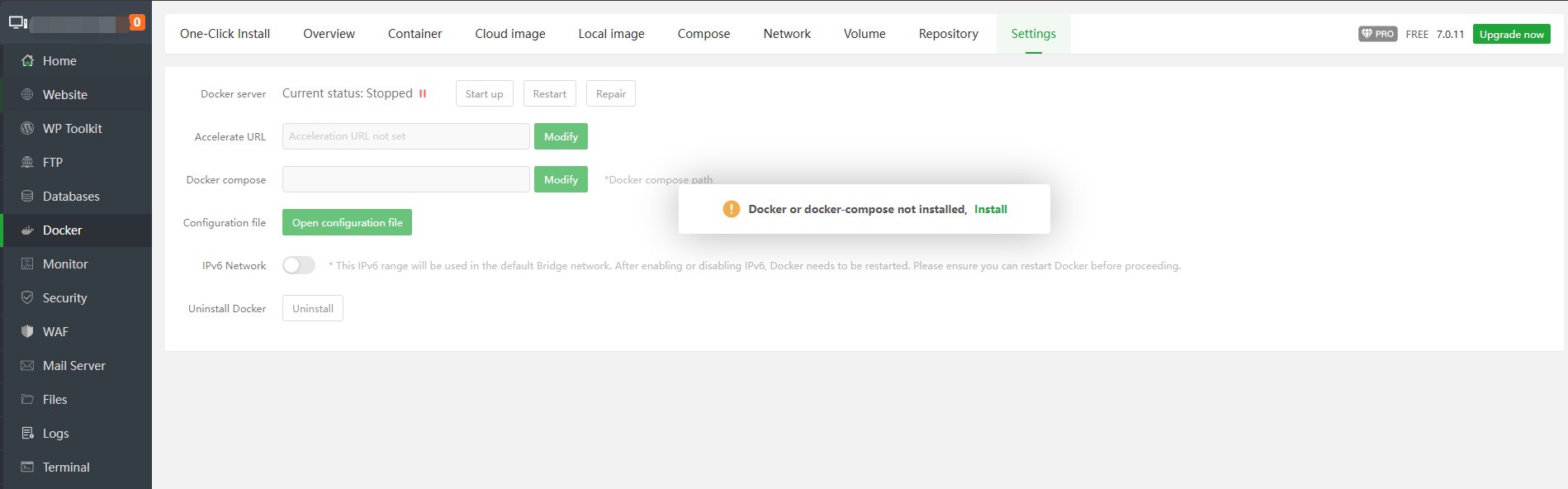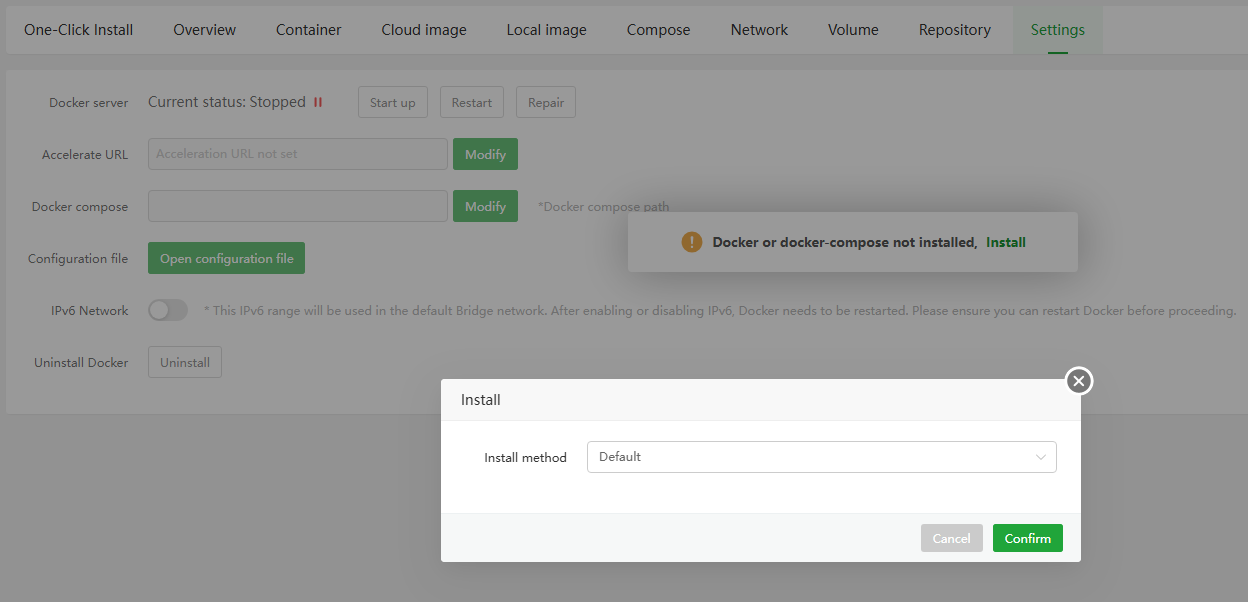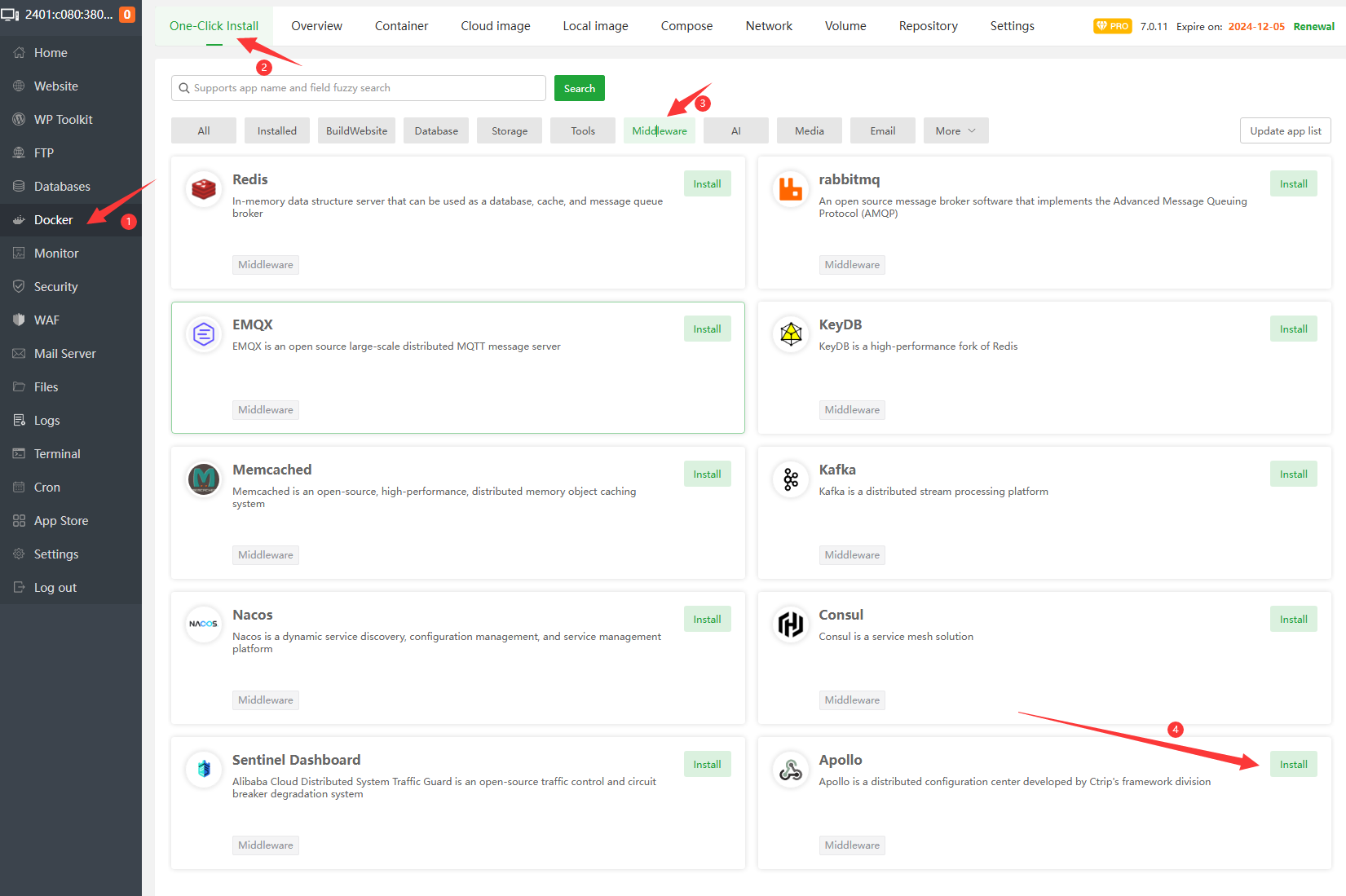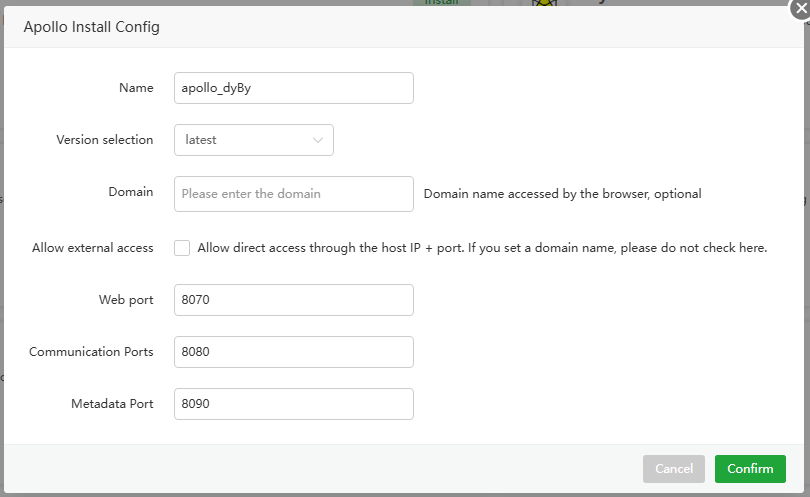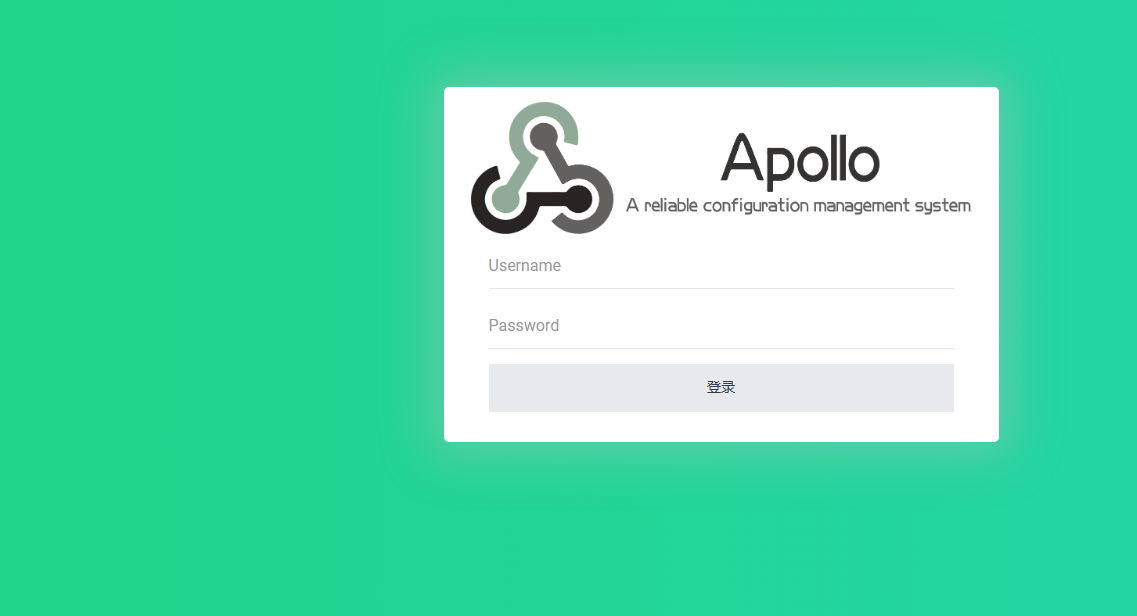third-party-tool-btpanel.md 3.2 KB
aaPanel Docker One-Click Install
Go to aaPanel official website, Select the script to download and install(Skip this step if you already have it installed)
Deploy Apollo using aaPanel
Prerequisite
To install aaPanel, go to the aaPanel official website and select the corresponding script to download and install.
Deployment
aaPanel(Applicable versions 7.0.11 and above) Deployment guidelines
- Log in to aaPanel and click
Dockerin the menu bar
- The first time you will be prompted to install the
DockerandDocker Composeservices, click Install Now. If it is already installed, please ignore it.
- After the installation is complete, find
ApolloinOne-Click Installand clickinstall
- configure basic information such as the domain name, ports to complete the installation
Note: The domain is optional. If a domain is provided, it can be managed through [Website] --> [Proxy Project]. In this case, you do not need to check [Allow external access]. However, if no domain is provided, you must check [Allow external access] to enable port-based access.
- After installation, enter the domain name or IP+ port set in the previous step in the browser to access.
- Name: application name, default
Apollo-characters - Version selection: default
latest - Domain name: If you need to access directly through the domain name, please configure the domain name here and resolve the domain name to the server
- Allow external access: If you need direct access through
IP+Port, please check. If you have set up a domain name, please do not check here. - Web port: Default
8070, can be modified by yourself - Communication port: Default
8080, can be modified by yourself - Metadata port: Default
8090, can be modified by yourself Security Note:
- Ensure these ports are not exposed directly to the internet
- Configure your firewall to restrict access to these ports
- Verify that these ports are not already in use by other services
After submission, the panel will automatically initialize the application, which will take about
1-3minutes. It can be accessed after the initialization is completed.
Access Methods
- Domain Name Access
- URL Format:
http://<your-domain> - Example:
http://demo.apollo.org
- URL Format:
Enable HTTPS (Suggestion):
- Obtain an SSL certificate (recommended providers: Let's Encrypt, Certbot)
- In aaPanel, go to [Website] -> [SSL]
- Install your SSL certificate
- Force HTTPS redirect for enhanced security
After SSL configuration:
- URL Format:
https://<your-domain> - Example:
https://demo.apollo.org
- IP and Port Access
- URL Format:
http://<aaPanelIP>:8070 - Note: Requires "Allow external access" to be enabled
- URL Format:
Default credentials: username
apollo, passwordadmin, please change the default password immediately.